The purpose of this article is the help you understand how the Care Desk works.
To view the Care Desk, click this link: https://care.wdm.com.au
1 – Login
Enter your email and password and then press the "Login" button. It is important to remember that your account is not the same as the one you had for Jira. So if you haven't already you need to register.
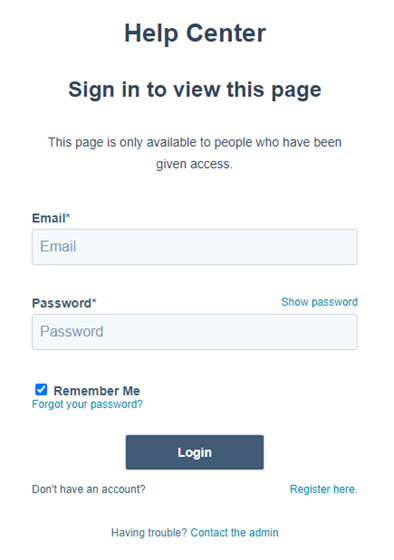
2 – Register
To register for an account in our Care Desk, go to the bottom of the login page and click "Register here”. This account is for the Knowledge Base and the Care Desk. Fill in the form, tick the checkbox and then click "Save password"
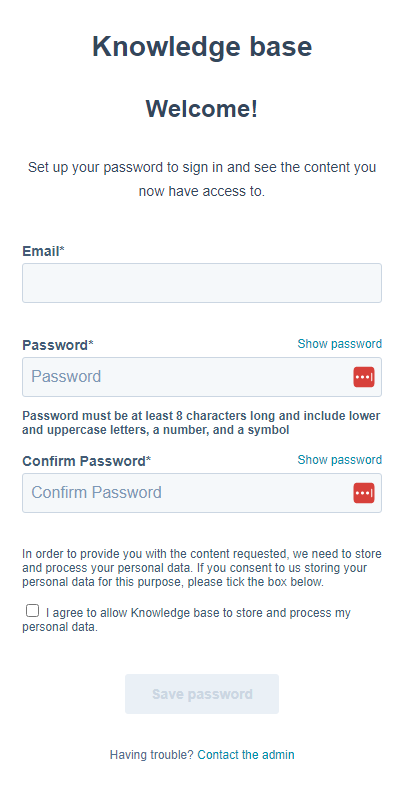
You will then get an email asking you to confirm your email address.
3 – Tickets Page
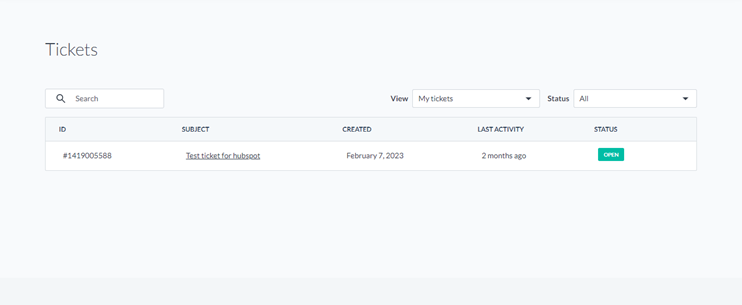
Select the ticket you wish to view. You can search for the ticket in the search bar at the top left.
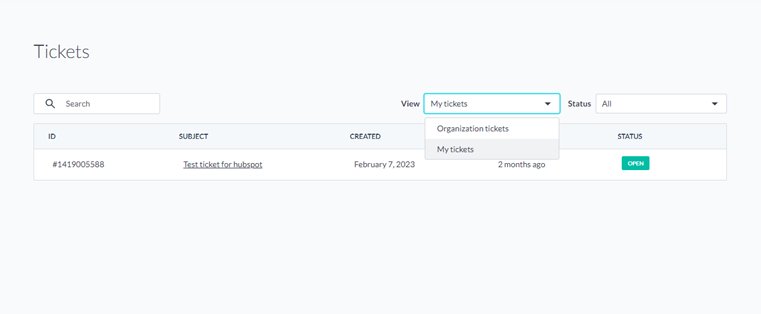
You can filter the tickets by your own tickets or by your Organization's tickets.

You can also filter them by if their status is open or closed.
4 – Ticket Page
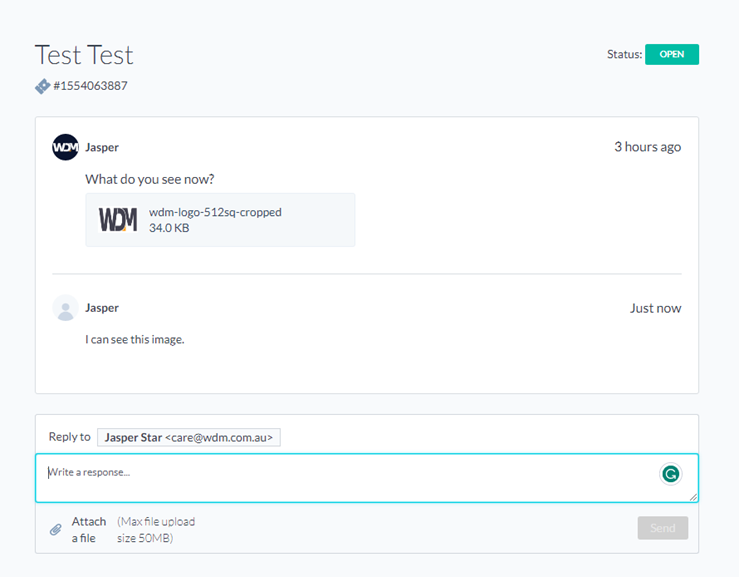
At the top of the page, you can see the Name, Status, and Id of the ticket. You can view conversations on the ticket between you and developers assisting you with your issue. At the bottom of the ticket, you can reply to the developer, and you can attach a relevant file.
5 – Create a Ticket
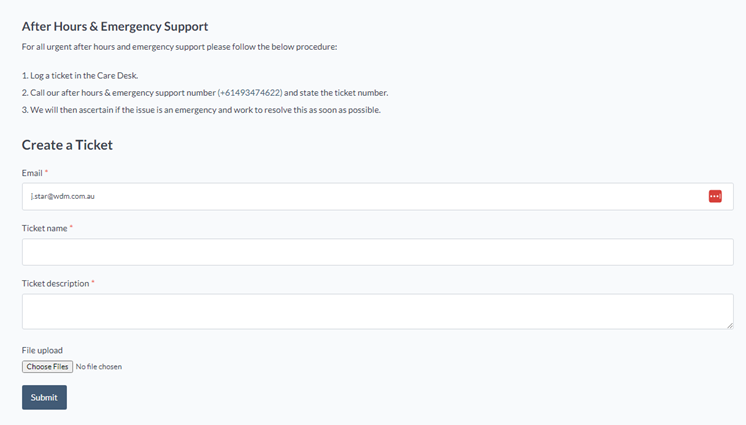
To create a ticket, fill in the form.
Email: The name of the customer that will be associated with the new ticket. It should auto-fill as your email.
Ticket Name: The name that the new ticket will have.
Ticket Description: The description that the ticket will have, give as much information as possible.
File Upload: Upload any images and files that are important for the ticket. If you want to upload multiple files, make sure you select them all at the same time.
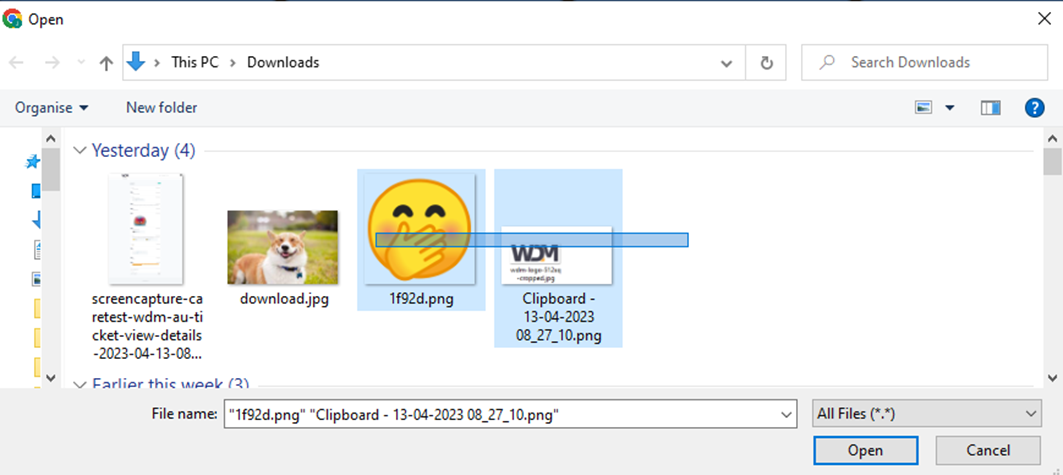
6 – Navigation Bar

Tickets: Click to view you and your Company's tickets.
Create a Ticket: Click to create a new ticket.
Knowledge Base: Click to view the Knowledge Base where you can view documentation made for you. Hover to see a list of useful documentation.
Useful Links: Click to view a page of links to useful web pages, tools & documentation. Hover to see a list of useful Tools.
WDM Website: Click to visit the WDM website.
Logout: Click to sign out of the Care Desk.
